We are familiar with hibernate option in Windows 7. We all
know how necessary feature it is. In fact hibernate is the most useful
power option in windows. When we hibernate our pc, our computer keeps all
software and applications data saved in hard disk and computer is shut down.
So, all of the applications and software remains paused but no power is
consumed. But unfortunately we do not get hibernate option by default in
windows 8 or 8.1.
So, in this article I am going to show you how to enable hibernate
option in windows 8 and windows 8.1
Procedure to enable hibernate feature in windows 8 and 8.1:
Step-01: Press Windows+R to get Run window and write
powercfg.cpl in it. Then press enter.
Step-02: A window will be opened like below. Click on
“Choose what the power buttons do”.
Step-03: Click on “Change setting that are currently
unavailable.”
Step-04: Now you will see the box beside “Hibernate”
is unchecked. Now check the box and click on “Save changes”.
Now you are all done. You will see Hibernate option when you
click on Power button.
Please do not forget to subscribe our blog.
Sign up here with your email




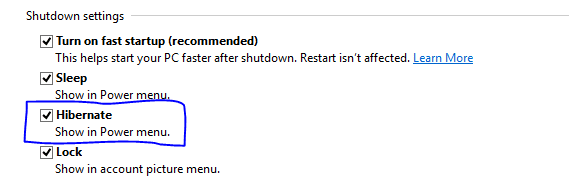

3 comments
Write commentsI would like to thanks for the efforts you have put in writing this blog. This is really very informative post as I am always looking for the technical information related to the windows.
ReplyTech Reviews 2014
Thanks @Andrew Smith
ReplyI’m so grateful for this information
ReplyConversionConversion EmoticonEmoticon