Procedure of Creating Wlan in Windows 8 and 8.1 :
Step-1: Search for CMD(Command Prompt). Then Right Click of Mouse on Command Promt and run CMD as Administrator.Step-2: On the command window write netsh wlan show drivers and press enter. You will see a list of wireless lan drivers. Make sure that your pc's Hosted Network Supported status is 'yes' as below. If it's 'yes', then you can create WLAN.
Step-3: Write netsh wlan set hostednetwork mode=allow ssid=network name key=password
(here replace network name with your desired network name and replace password with your desired password)
Step-4: Now your wlan has been created. Type netsh wlan start hostednetwork and your
wireless lan will be started. Now if you go to Network and Sharing Center you will see your wireless lan connected.
Step-5: Now you are done. Your wireless lan will be visible in Other PC as WiFi network. You also create homegroup and share internet data using this Network.
When you want to stop your WLAN open CMD(Command Prompt) and type netsh wlan stop hostednetwork . Again when you want to run wireless lan again just type netsh wlan start hostednetwork
[ Tips: You may feel pain to write these command every time to start and stop wlan. There is an easy way to do this every time. For this open Notepad and write netsh wlan start hostednetwork and save as .bat format. Now you need to run this file as administrator for starting WLAN. Similarly you can stop wlan by writing netsh wlan stop hostednetwork and saving as .bat ]
Do not forget to write about your problems and share our blog.
Sign up here with your email
 We face a common problem in windows 8 and 8.1 that we cannot create wireless lan or ad hoc network. But wlan or ad-hoc network is a must to create wifi connection or share files among HomeGroup. Wlan or ad-hoc network is also very essential for gamers specially when we are playing games like Counter Strike. So, today I am going to show you how to create wireless lan or adhoc network in windows 8 and 8.1
We face a common problem in windows 8 and 8.1 that we cannot create wireless lan or ad hoc network. But wlan or ad-hoc network is a must to create wifi connection or share files among HomeGroup. Wlan or ad-hoc network is also very essential for gamers specially when we are playing games like Counter Strike. So, today I am going to show you how to create wireless lan or adhoc network in windows 8 and 8.1

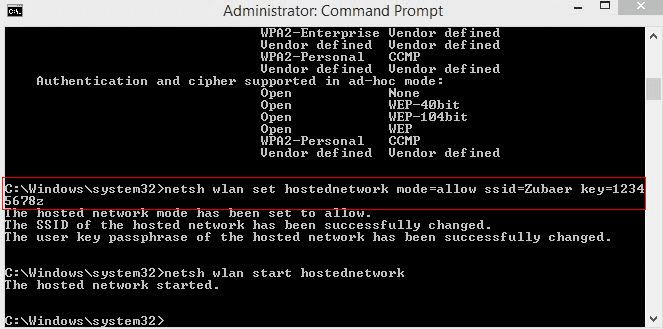




2 comments
Write commentsExcellent information on your thank you for taking the time to share with us. Amazing insight you have on this, it's nice to find a website that details so much information about different artists. Latest Technology
ReplyIt's good that you mention it. Very informative and knowledgeable.
ReplyConversionConversion EmoticonEmoticon